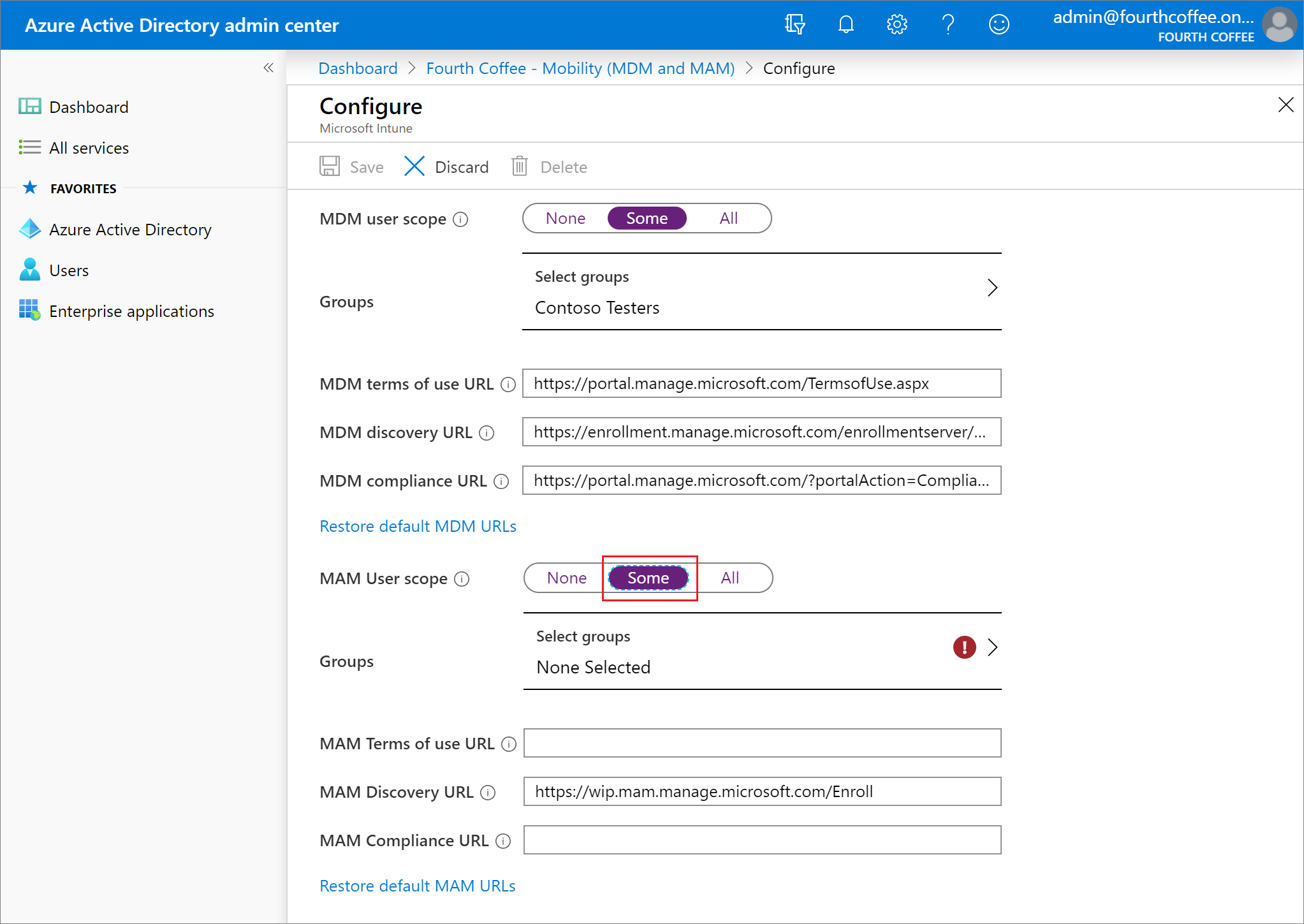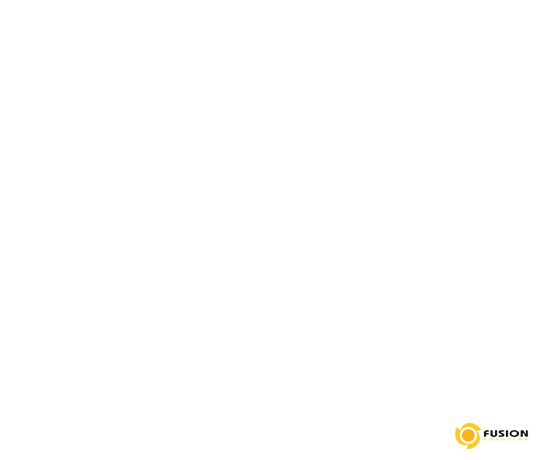ตั้งค่าการลงทะเบียนอัตโนมัติของ Intune ใน Windows 10 Leave a comment
สำหรับตัวอย่างนี้คุณจะใช้การลงทะเบียน MDM เพื่อให้สามารถลงทะเบียนทั้งองค์กรและอุปกรณ์ของคุณเองโดยอัตโนมัติ คุณจะสมัครสมาชิก Azure Active Directory Premium ฟรี
1. ในศูนย์การจัดการ Microsoft Endpoint Manager เลือกบริการทั้งหมด> M365 Azure Active Directory> Azure Active Directory> Mobility (MDM และ MAM)
2. เลือกรับรุ่นทดลองใช้ฟรีเพื่อใช้คุณสมบัตินี้ การเลือกตัวเลือกนี้จะช่วยให้การลงทะเบียนอัตโนมัติโดยใช้ Azure Active Directory ฟรีรุ่นทดลองใช้
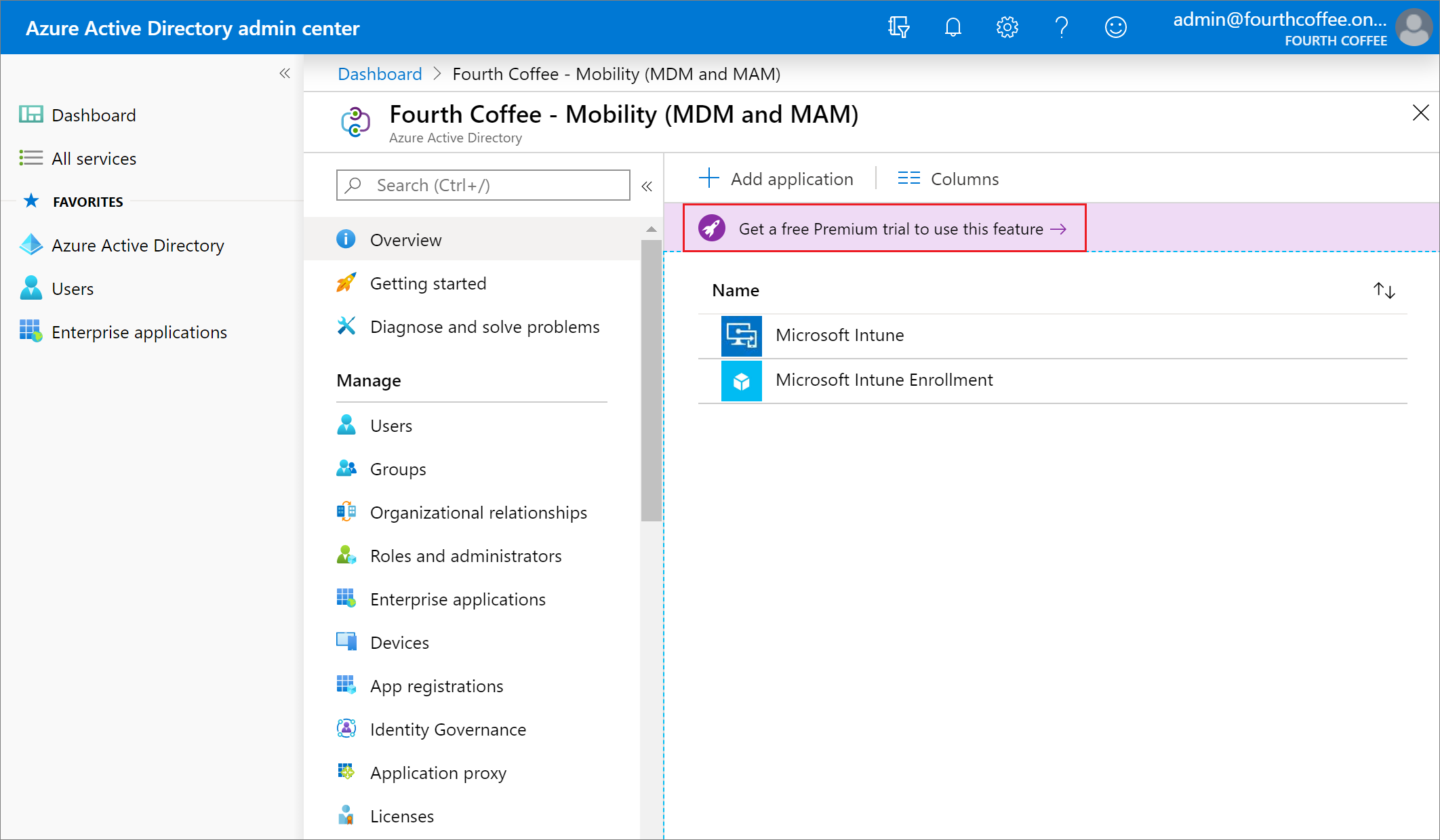
3. เลือกที่ Enterprise Mobility + Security E5 รุ่นทดลองใช้ฟรี
4. คลิก Free trial > Activate รุ่นทดลองใช้ฟรี
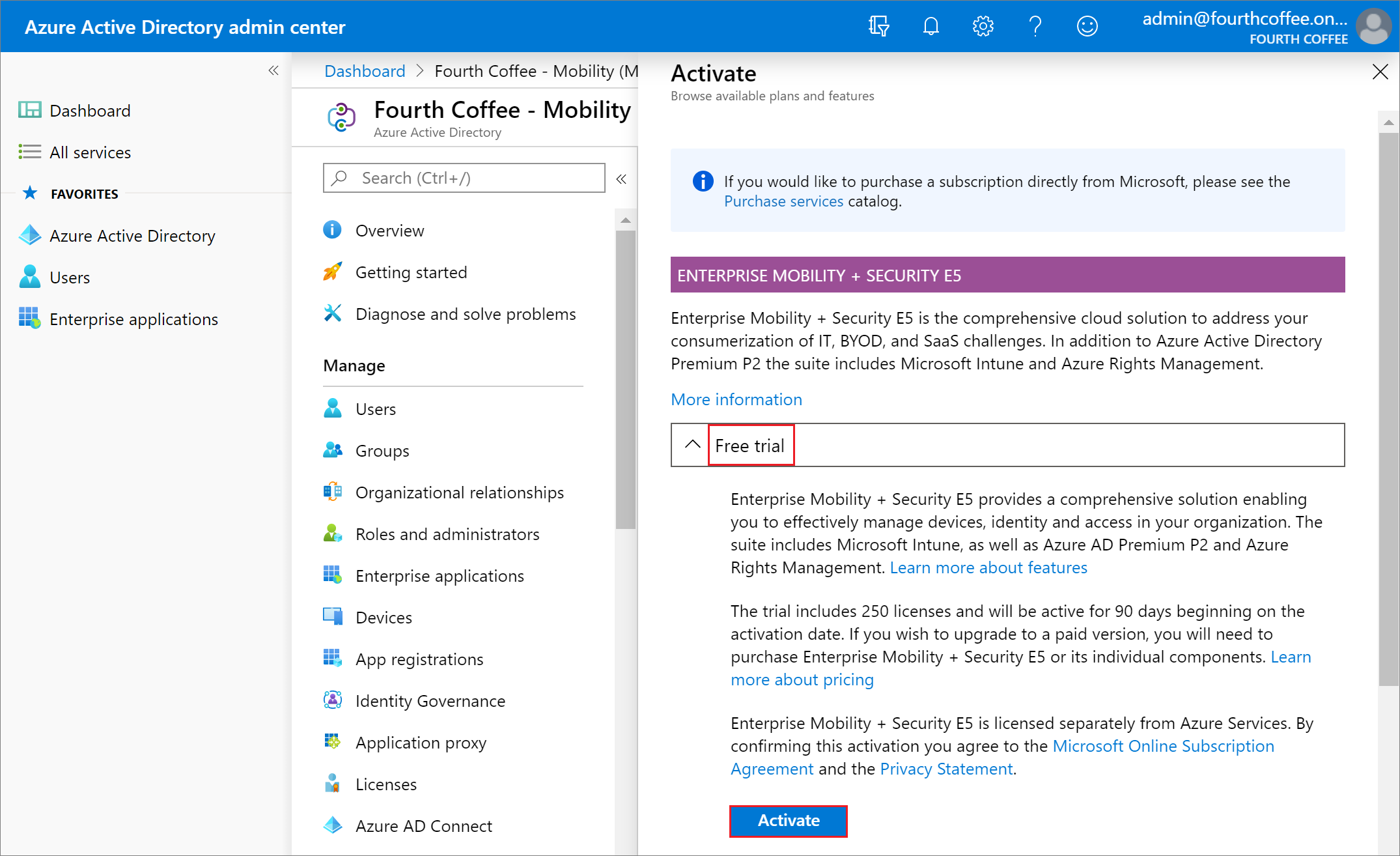
5. เลือก Microsoft Intune เพื่อกำหนดค่า Intune
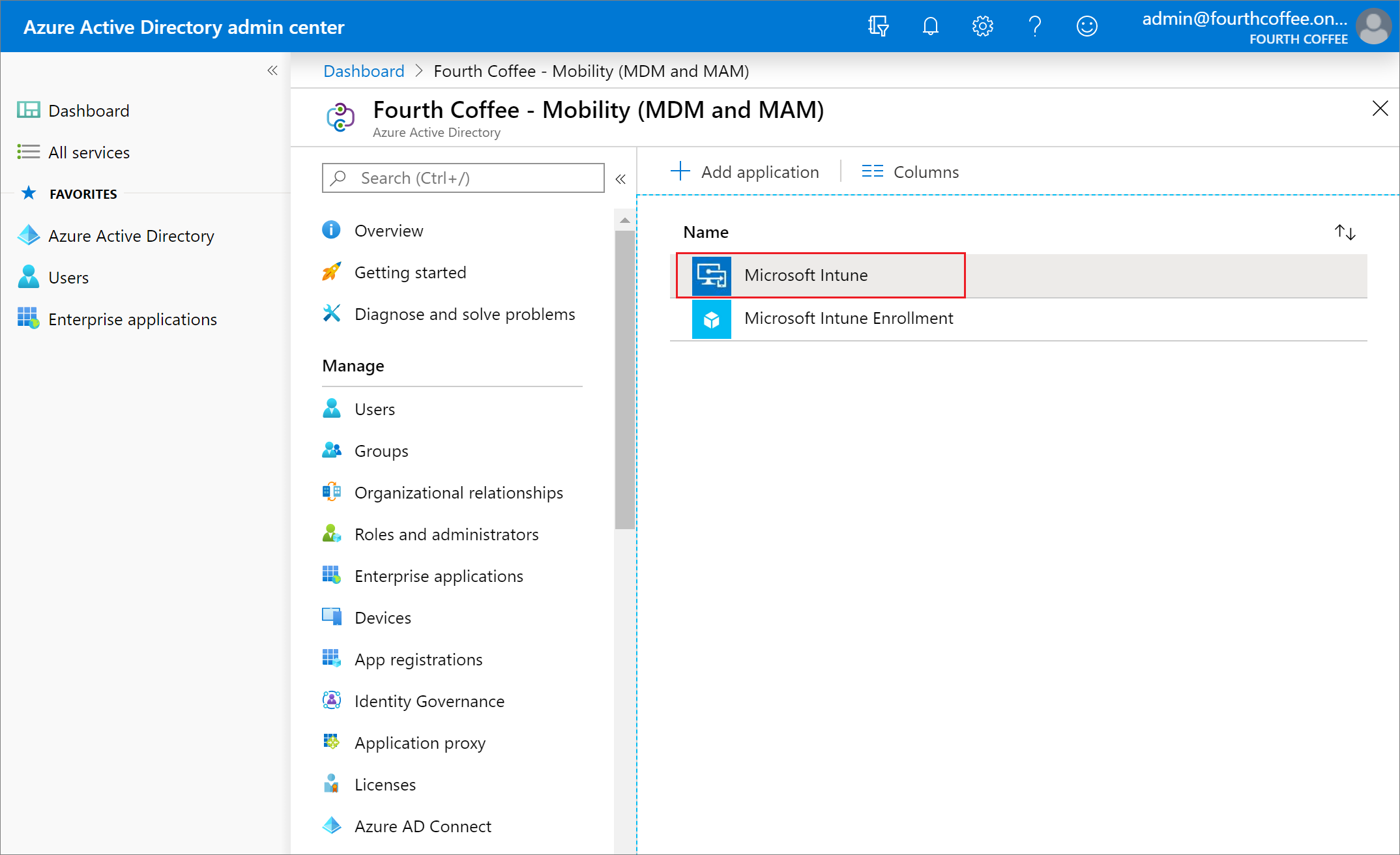
6. เลือก Some ตรงส่วนของ MDM user scope เพื่อใช้การลงทะเบียนอัตโนมัติ MDM เพื่อจัดการข้อมูลองค์กรบนอุปกรณ์ Windows ของพนักงานของคุณ การลงทะเบียนอัตโนมัติ MDM จะได้รับการกำหนดค่าสำหรับอุปกรณ์ที่เข้าร่วม AAD และนำสถานการณ์อุปกรณ์ของคุณมาเอง
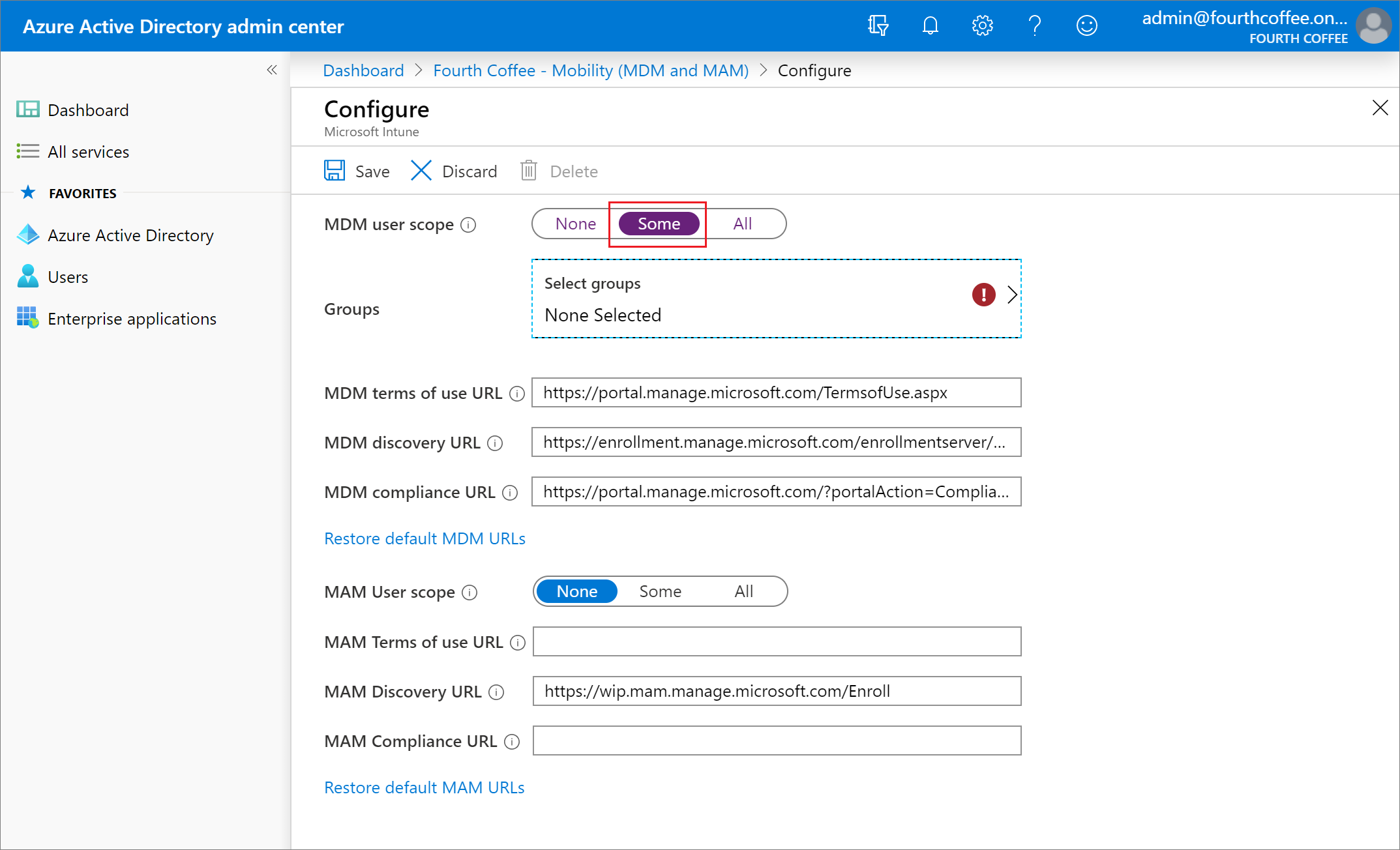
7. Click Select groups > Contoso Testers > Select Group ที่ต้องการมอบหมาย
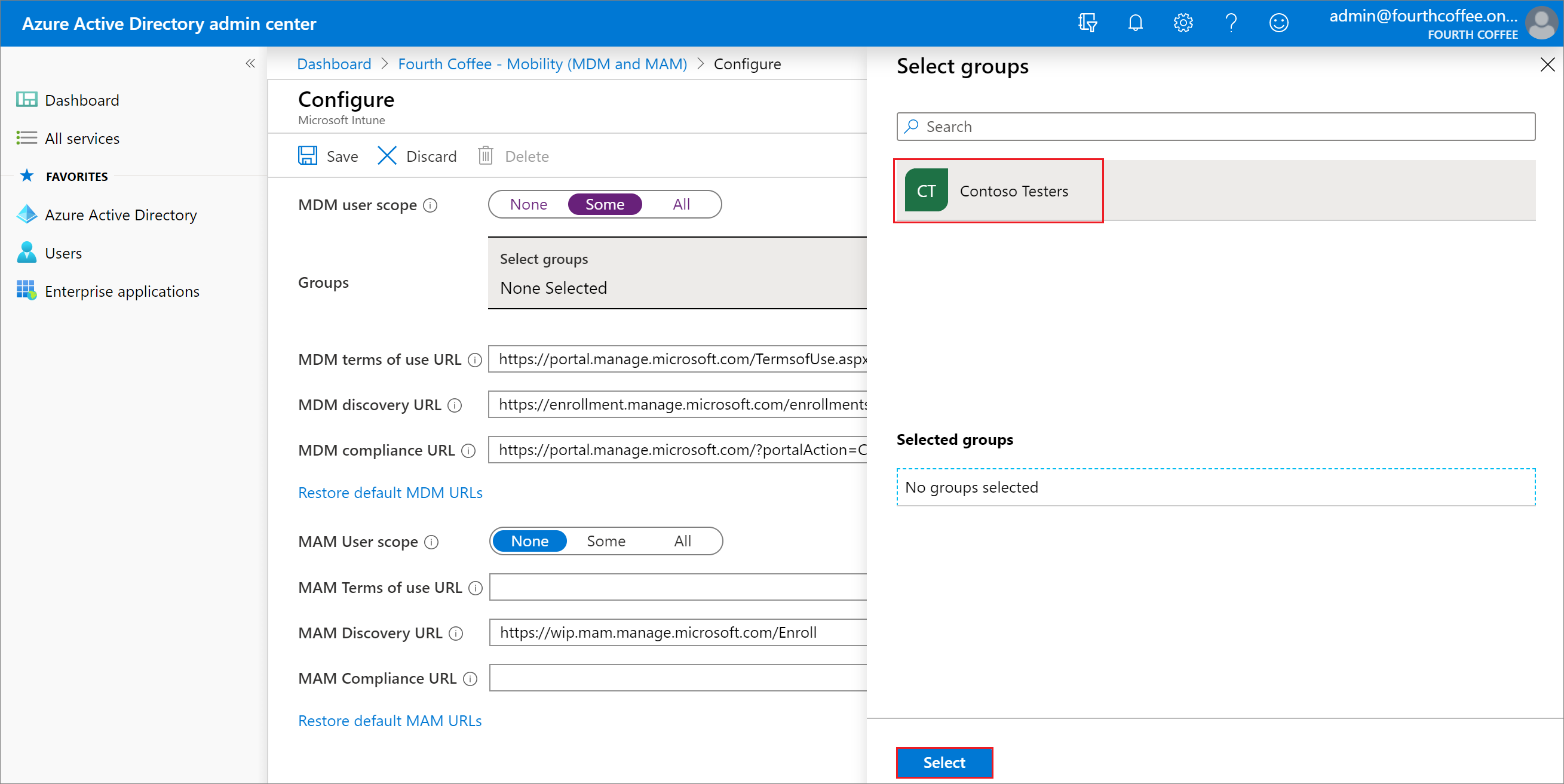
8. เลือก Some ตรงส่วนของ MAM Users scope เพื่อจัดการข้อมูลบนอุปกรณ์ของพนักงานของคุณ